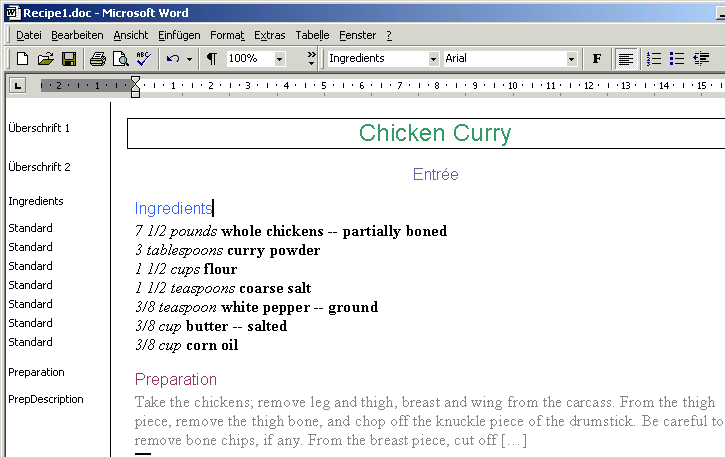
Before starting qad_doc2xml, check the word document wich is going to be converted (folder "\Examples\Tutorial1", file "Recipe1.doc"). It is a word document with different paragraph styles.
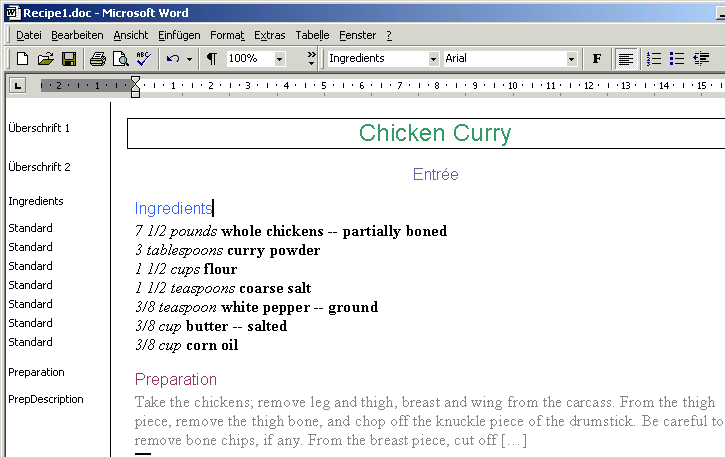
Select file "Recipe1.doc" (in folder "\Examples\Tutorial1") in the "Source" section. To avoid an error message, close word before getting started with qad_doc2xml.
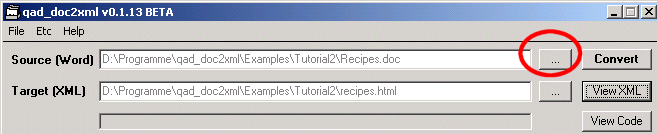
...e. g. "recipe.html"
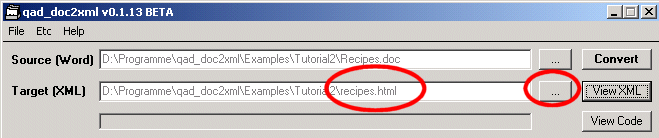
Specify an HTML-tag for each paragraph-style in word.
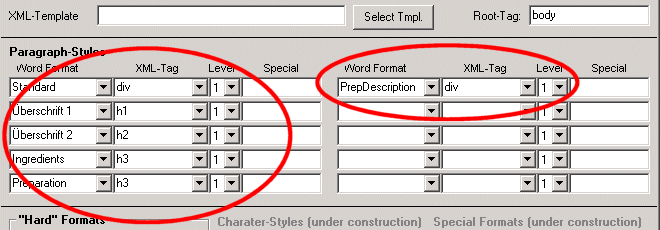
Click the "Convert" button. After a successfull conversion the result is shown by clicking the "View XML" (in the Browser) or "View code" (in notepad) button.
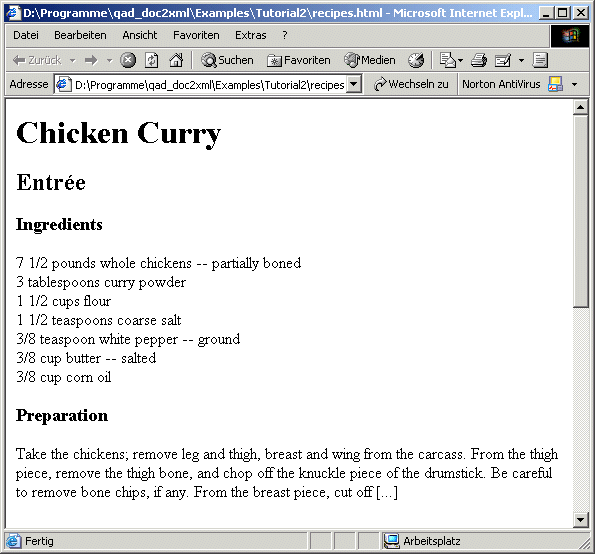
It is possible that special characters like "é" in "Entrée", "&" or "ä" are not correctly be converted. In that case activate the "use char_conversion_table" function.
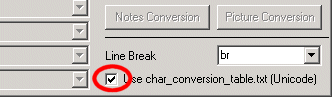
qad_doc2xml recognizes also the following "hard" formattings (italics, bold, underline, smallcaps). As this option slows down the conversion process it is deactivated by default. Using this function choose the following entries:
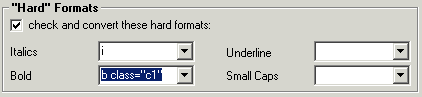
Attributes can be fixed for each tag as shown (see also Tutorial 1):
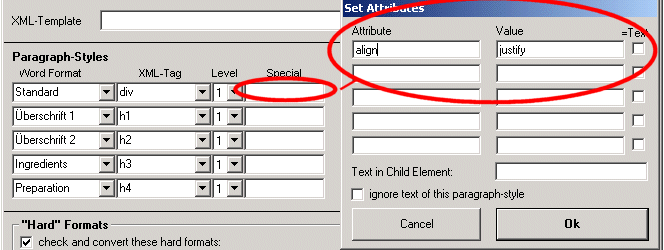
XML documents usually have a detailed header wich can be added automatically, too. See the sample template-file "xhtml_template.txt". Edit the text before and after the <! - - word text --> tag (that ist the place where qad_doc2xml will place the resutls).
You can add a header using the function "Select Tmpl.", "xhtml_template.txt"
![]()
For details see the XML Tutorial. Here an example for HTML:
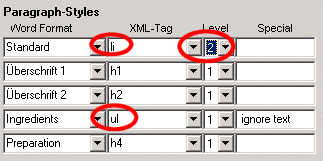
Click the "Special" text field in the concerning line and activate the "ingnore text ..." function in the appearing dialog box.
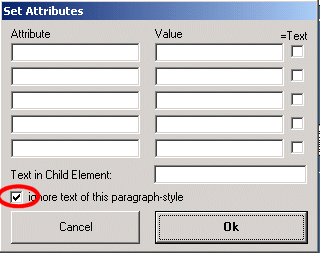
Save the ruleset to convert similar documents.
![]()
see also XML Tutorial